Quickstart
This 1-minute quickstart will get you to:
- Install Solara.
- Write your first Solara script.
- Run your script using Solara server.
- (Optional) Reuse your code in the Jupyter notebook.
If you are an existing ipywidget user and do not want to learn the component based method, you might want to skip the quickstart and directly go to the IPywidgets user tutorial.
Installation
Run pip install solara, or follow the Installation instructions for more detailed instructions.
First script
Put the following Python snippet in a file (we suggest sol.py), or put it in a Jupyter notebook cell:
import solara
# Declare reactive variables at the top level. Components using these variables
# will be re-executed when their values change.
sentence = solara.reactive("Solara makes our team more productive.")
word_limit = solara.reactive(10)
@solara.component
def Page():
# Calculate word_count within the component to ensure re-execution when reactive variables change.
word_count = len(sentence.value.split())
solara.SliderInt("Word limit", value=word_limit, min=2, max=20)
solara.InputText(label="Your sentence", value=sentence, continuous_update=True)
# Display messages based on the current word count and word limit.
if word_count >= int(word_limit.value):
solara.Error(f"With {word_count} words, you passed the word limit of {word_limit.value}.")
elif word_count >= int(0.8 * word_limit.value):
solara.Warning(f"With {word_count} words, you are close to the word limit of {word_limit.value}.")
else:
solara.Success("Great short writing!")
# The following line is required only when running the code in a Jupyter notebook:
Page()
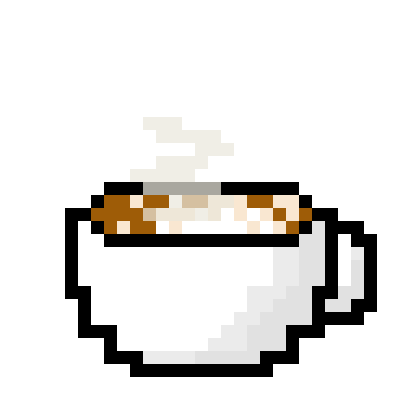 Run and edit this code in Py.Cafe
Run and edit this code in Py.Cafe
Yes, the above example is running live on the Solara documentation web server. If you change the slider the output updates.
Run the script using Solara server
Run from the command line in the same directory where you put your file (sol.py):
$ solara run sol.py
Solara server is starting at http://localhost:8765
If you open the URL in your browser (http://localhost:8765), you should see the same graph in your browser, now running on your computer.
Reuse your code in the Jupyter notebook.
From Jupyter Notebook (classic) or Jupyter Lab, navigate to the same directory as sol.py. Enter the following code in a notebook cell:
from sol import Page
display(Page())
You should see the following output:

In case you forgot how to start a notebook server:
$ jupyter notebook
Or the more modern Jupyter lab:
$ jupyter lab
Run as app (experimental)
You can also run the script as a standalone app. This requires the extra packages qtpy and PySide6 (or PyQt6) to be installed.
$ pip install qtpy PySide6
Run from the command line in the same directory where you put your file (sol.py):
$ solara run sol.py --qt

